My 3 Favorite Interior Design Moodboard Tools

Before I start any project around my home, I make an interior design mood board, whether I’m redoing a whole space or refreshing my decor for a season. I find it essential for planning a room, trying out different ideas, and vetoing options that don’t work. Sometimes I get overly confident and try and wing it, and start decorating without a mood board … and then I’m humbled and return to my tried-and-true planning process..
Over the years, I’ve used all sorts of interior design mood board tools. I started out with Polyvore (whooo else remembers Polyvore?! I loved that site and I swear I’d still use it if it was around). It was easy and let you clip items from your internet browsing to your boards. After Polyvore shut down, I was a bit lost and tried a range of different tools and methods, from compiling my images on an excel sheet, to subscribing to interior design software.
Now, I have go to tool for making mood boards, along with a few other methods that I use from time to time. Let’s take a look-see.
How to Make Interior Design Mood Boards – 3 Easy Tools
I’m going to be upfront and say that the tool I used most often is paid. It costs about $19 a month, and because I write about interior design and consider decorating my house part of my work (it’s a tough job) I find it to be worthwhile. It’s also the easiest way to make an interior design mood board that I’ve found, and if you are planning your whole home, you can subscribe for just a month or two and it’ll be super helpful, I promise.
However, because I know that not everyone wants or needs paid software, I’ve also included two free options that work well, too.
1. DesignFiles

If you want to know how to make an interior design mood board the easiest way possible, this is it. I’ve been using DesignFiles for five years now, and I love almost everything about it.
Basically, the tool lets you save items to your profile while you browse online, so when you log into the tool, you just drag-and-drop all of the items onto your design boards. No saving or uploading images. It’s also super helpful because it’s an easy way to remember where you found an item, since the product link is saved along with the image.
Aside from saving items to your profile, there are also a number of other handy features the site offers, like a clipping tool, which allows you to remove image backgrounds, an uploader so you can add inspiration images or photos of your home, a paint color library with colors from Benjamin Moore, Sherwin Williams, and Farrow & Ball.
There’s also a 3-D rendering tool that’s helpful for space planning. I used it when designing our first floor home remodel.

Here’s another recent design I made in Design Files, for a refresh of my sons’ room. (As you can see I’m not a perfectionist with my cropping and placement).
And then below, you can see the list of products that’s also included with every mood board, which makes it easy to track the items you’re using and where you found things. You can also add pricing and the tool will even calculate costs for you.

2. Canva

The next-best way to create an interior design mood bard, in my opinion, is with Canva. Canva lets you design pretty much anything these days, and a room is one of those things.
The best reasons to use Canva are 1. it’s free, 2. there’s a good chance you already have an account and know how to use it, and 3., if you don’t know how to use it, it won’t take you long to learn.
There are two ways you can design a moodboard with Canva. The first is to just create a new, blank document (I recommend something at least 3000 x 2000, landscape size, so you have room to create), and then just upload images of the items you want to include (or are thinking about including) in your room, and drag and drop them into place.
Since Canva isn’t technically a design software, there is no paint color library, so instead, when making an interior design mood board in Canva, I look up paint color Hex Codes and use my desired paint color as the background image for the room (or, you can just add it as a little swatch on your mood board). To do this, you just Google the paint color you want, and hex code, i.e. “Benjamin Moore Sherwin William Halcyon Green hex code.” Then paste that hex code into the background color field.
The other way to design a mood board is to use a Canva template. If you simply type “interior design mood board” into Canva, you’ll get all sorts of premade templates, so you can choose the one that works for you. Again, once you have the one that works, just drag and drop your photos into place. I made the mood board above with a premade template.
Finally, if you pay for the upgraded version of Canva, you get access to a handy background remover tool that allows you to create a silhouette version of any furniture item, which I love. I find the Canva background remover to be easier to use than the DesignFiles version, because the Canva one is automatic. In DesignFiles, you have to clip it yourself.
3. MilaNote

Last but not least, there’s Milanote, which is an interior design mood board creator that’s sort of like a cross between DesignFiles and Canva. There’s a free version which offers basic mood board tools.
While the interface feels similar to Design Files, there is no “clipper” browser tool, so you can’t directly import items to your mood boards. You can, however, add in links to your mood boards, which is helpful for remembering where you’ve sourced something from.
Like Canva, Milanote has premade interior design mood board templates, or you can choose to just create a board from scratch.
If you’re not sure where to being on the creative side of creating a mood board (i.e. you don’t even know where to start with your decorating ideas) I have another blog post all about the decorating process that will help!
If you don’t love any of the options I’ve included here, I’ve also heard of people using:
- Google docs, and simply importing a bunch of images and rearranging them
- Photoshop – if you’re Adobe-inclined, Photoshop can be a fabulous way to create a mood board
- AI tools! Not sure if you guys realized but we live in the future, and there are a whole bunch of AI tools out there that can help you design a room. There’s Interior.Ai, MidJourney, Image Creator, and many more. These aren’t technically mood board tools, but can help you visualize ideas.
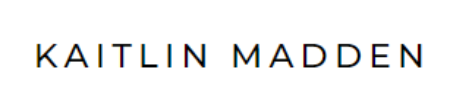






2 Comments